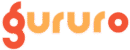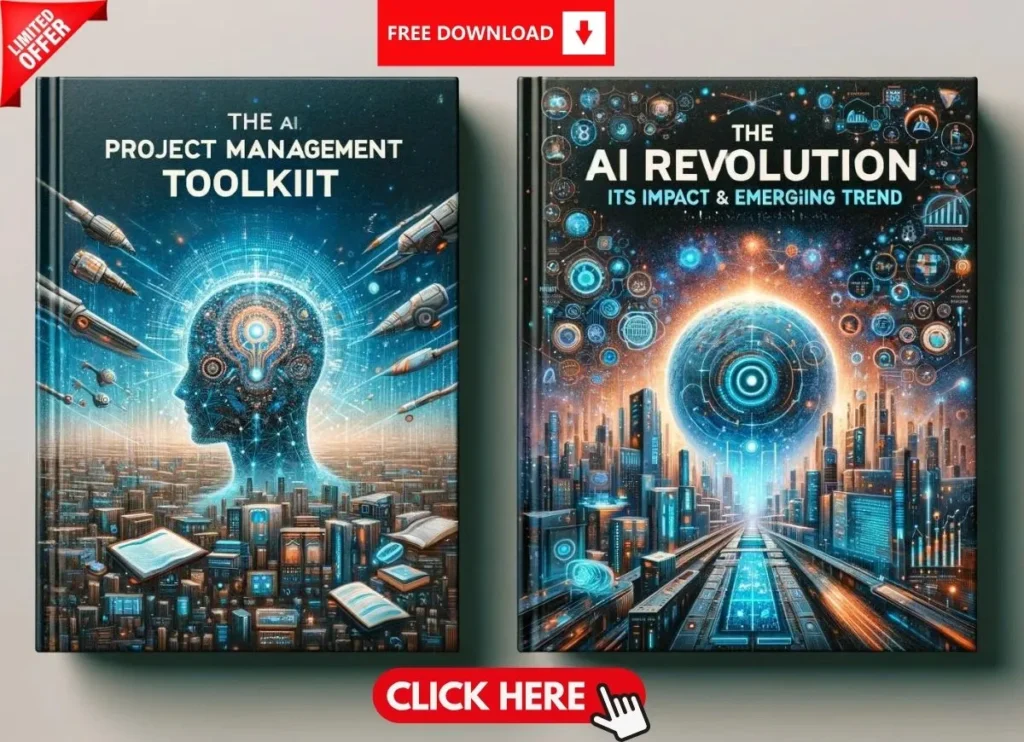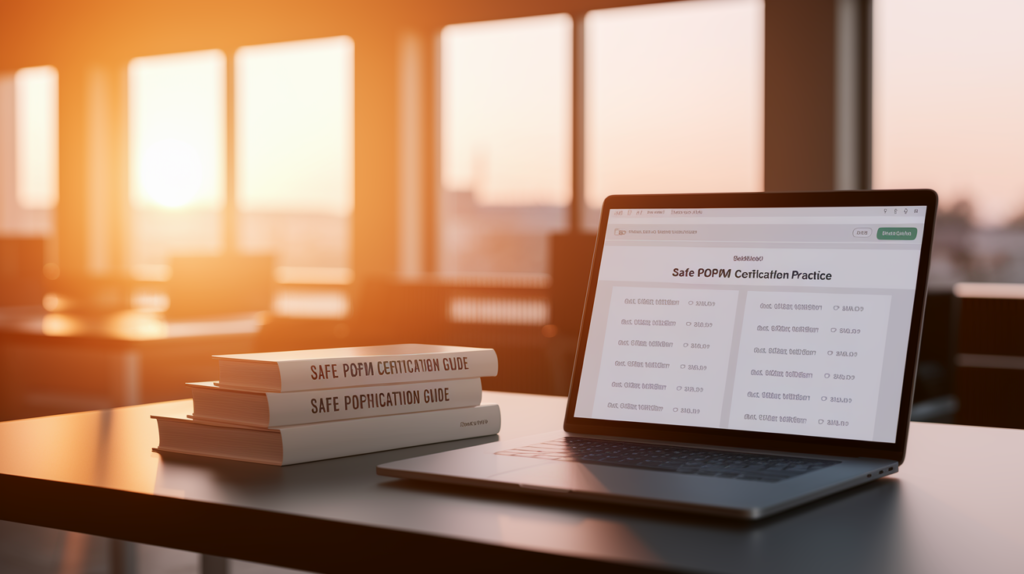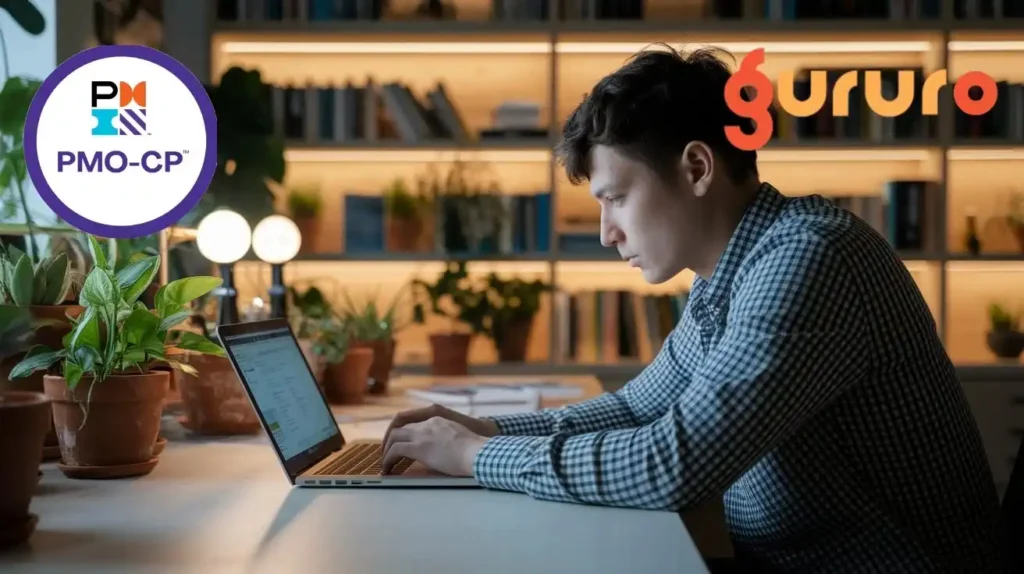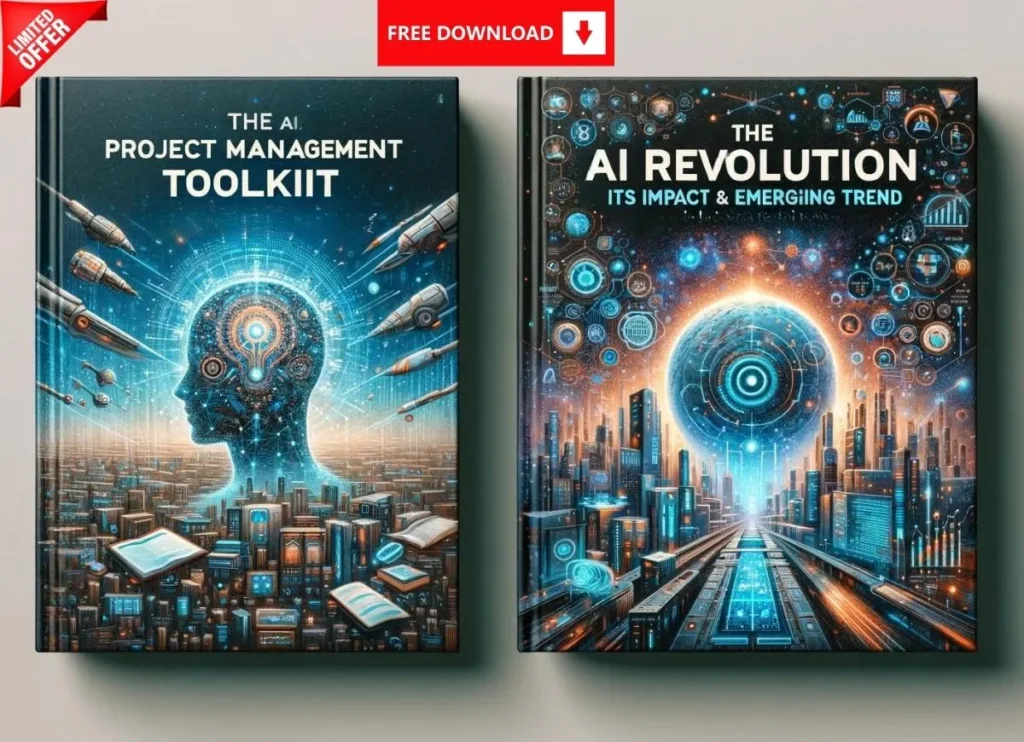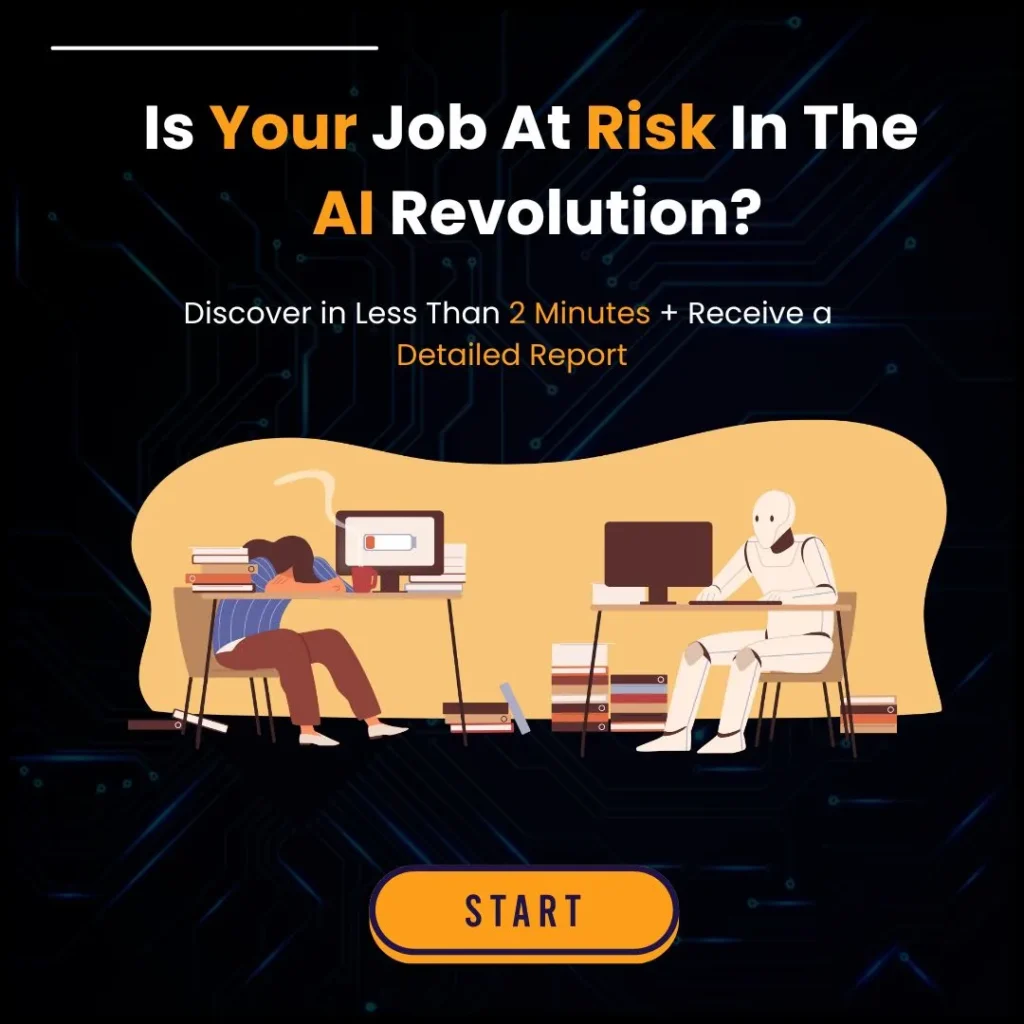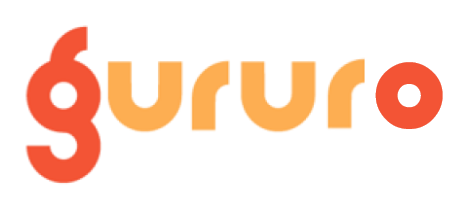Introduction
In the realm of project management, choosing the right tool can make all the difference. Two popular options frequently debated are MS Project vs Excel for Project Management. While Excel offers versatility and familiarity, MS Project provides specialized features designed specifically for managing complex projects. So, which one should you choose? In this blog, we’ll dive into the pros and cons of each tool, helping you make an informed decision based on your project’s unique needs.
Actionable Tip: Evaluate your current projects’ complexity and team requirements. Consider creating a checklist of features you need—like scheduling, resource management, and reporting—to guide your tool selection.
1. Overview of MS Project and Excel
Microsoft Project:
MS Project is a specialized project management software designed to handle everything from planning and scheduling to resource allocation and risk management. It offers robust features like Gantt charts, critical path analysis, and resource leveling, making it ideal for complex projects with multiple dependencies.
Microsoft Excel:
Excel is a versatile spreadsheet application that many professionals use for a wide variety of tasks. While not specifically designed for project management, Excel’s flexibility allows users to create customized project schedules, budgets, and dashboards. Its ease of use and familiarity make it a popular choice, particularly for smaller projects or organizations with limited project management needs.
2. Pros of Using MS Project
Tailored for Projects:
MS Project is purpose-built for project management. Its specialized tools, such as Gantt charts, PERT diagrams, and critical path analysis, enable you to manage intricate project details with ease.
Advanced Scheduling and Tracking:
The software allows for sophisticated scheduling options, including dependency tracking and resource allocation, which help identify potential bottlenecks before they become critical issues.
Integration with Other Tools:
MS Project integrates well with other Microsoft Office applications and enterprise-level software, providing seamless data sharing and reporting capabilities.
Robust Reporting Capabilities:
Built-in reporting functions offer comprehensive insights into project progress, resource utilization, and timelines, which can be vital for stakeholder presentations and decision-making.
Automated Calculations:
Tasks like calculating critical paths, updating timelines automatically when changes occur, and balancing resources are streamlined, saving time and reducing errors.
3. Cons of Using MS Project
Steep Learning Curve:
The advanced features of MS Project can be overwhelming, especially for new users. It requires training and practice to fully harness its potential.
Cost:
MS Project is a premium tool that comes with a higher price tag compared to Excel. For small teams or organizations with limited budgets, this can be a significant drawback.
Complexity for Small Projects:
For simple or short-term projects, the extensive features of MS Project may be overkill, leading to unnecessary complexity.
Limited Flexibility:
While MS Project is powerful for scheduling and tracking, it may lack the flexibility of Excel for ad-hoc analysis or custom data manipulation.
4. Pros of Using Excel for Project Management
Familiarity and Ease of Use:
Most professionals are comfortable with Excel, making it an accessible option with minimal training required.
Cost-Effective:
Excel is included in many Microsoft Office packages and can serve as a low-cost project management tool for smaller projects or teams.
High Flexibility:
Excel’s customizable nature allows you to design your own project management templates, dashboards, and reports tailored to your specific needs.
Versatility:
Beyond project management, Excel can handle a variety of tasks—from budgeting to data analysis—making it a multipurpose tool in your business toolkit.
Ad Hoc Reporting:
- For managers who need to quickly manipulate data or generate custom reports, Excel’s powerful formulas and pivot table functionalities can be very useful.
5. Cons of Using Excel for Project Management
Lack of Specialized Features:
Excel doesn’t inherently offer project management functionalities such as automated dependency tracking, resource leveling, or critical path analysis.
Manual Updates:
Maintaining a project schedule in Excel often requires manual updates, which can be time-consuming and prone to errors.
Scalability Issues:
For larger, more complex projects, Excel spreadsheets can become unwieldy and difficult to manage.
Limited Collaboration:
Although Excel supports sharing and collaboration, it lacks the robust, real-time collaborative features found in dedicated project management tools.
Data Integrity Risks:
With manual data entry and complex formulas, there’s a higher risk of errors that can compromise the integrity of your project data.
6. Choosing the Right Tool for Your Projects
Deciding between MS Project and Excel depends on your project’s complexity, your team’s familiarity with the tools, and your budget:
For Complex, Large-Scale Projects:
MS Project is the better choice due to its specialized features, automated scheduling, and robust reporting capabilities.For Simpler or Short-Term Projects:
Excel may be sufficient, especially if your team is comfortable with it and you require a flexible, cost-effective solution.Hybrid Approaches:
Some project managers use Excel for quick, ad-hoc analysis and MS Project for overall project planning and tracking. Consider integrating both tools to leverage their respective strengths.
8. Conclusion
Choosing between MS Project and Excel for project management involves weighing the specialized capabilities of MS Project against the flexibility and familiarity of Excel. For complex projects that require advanced scheduling, dependency tracking, and robust reporting, MS Project is typically the superior choice. However, for simpler projects or situations where cost and ease of use are paramount, Excel remains a viable option.
Final Actionable Tip: Assess your project’s needs and your team’s skill set. Consider piloting both tools on a smaller project to determine which platform aligns best with your workflow before committing to one for larger-scale initiatives.