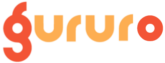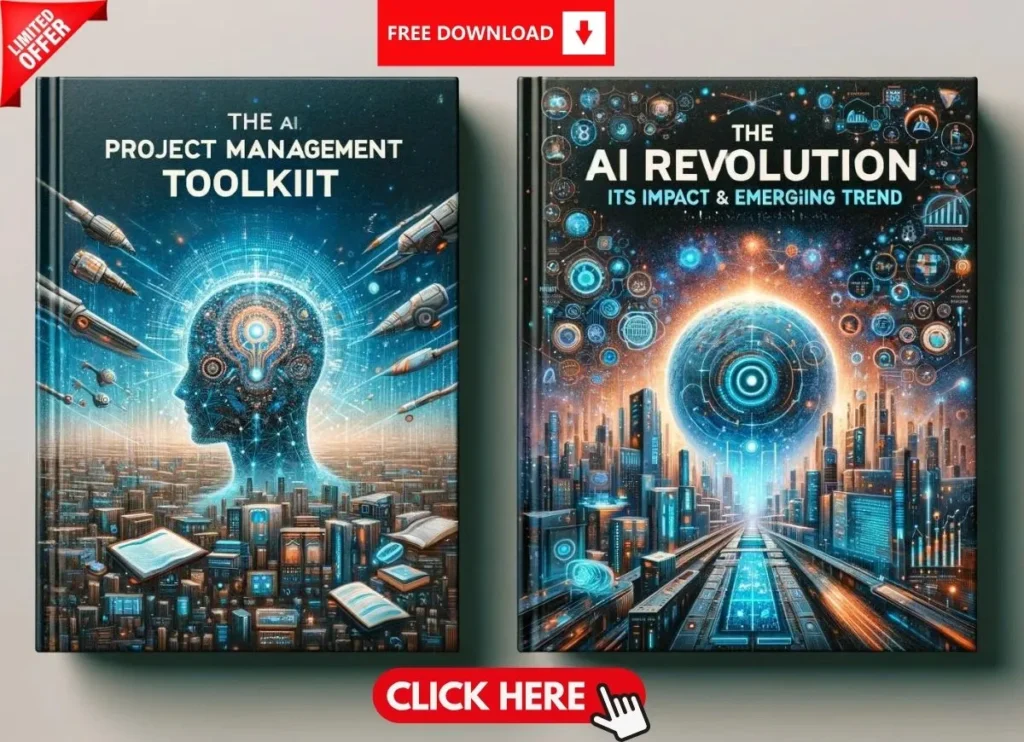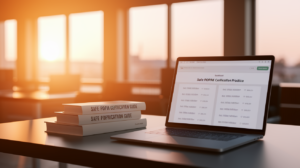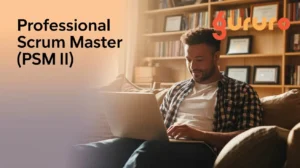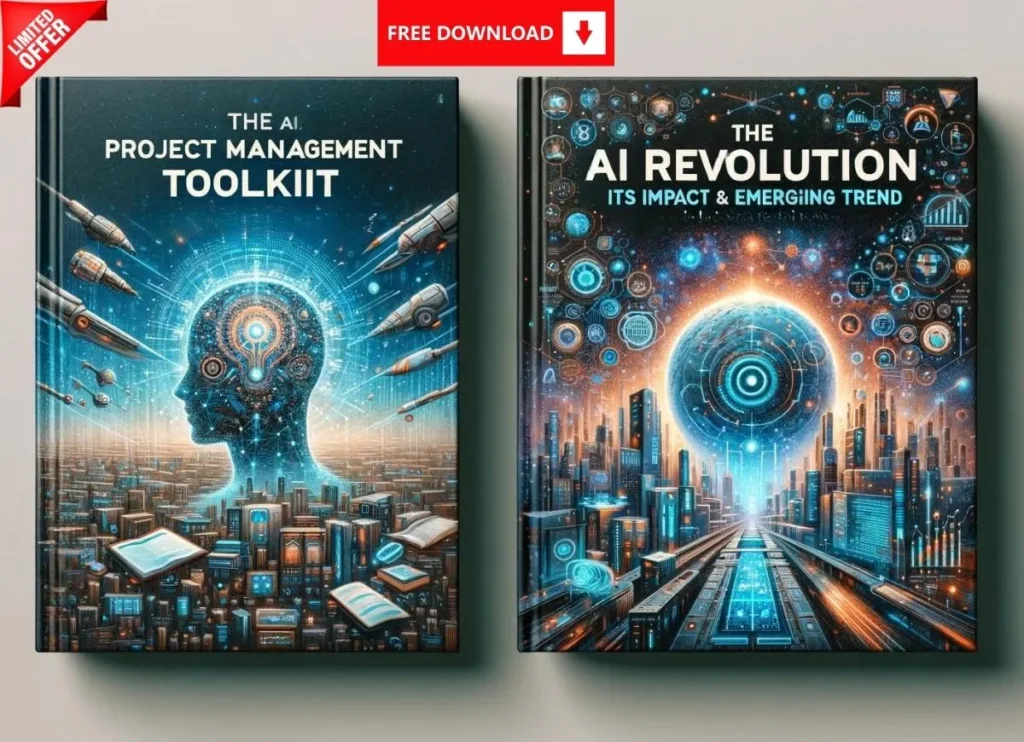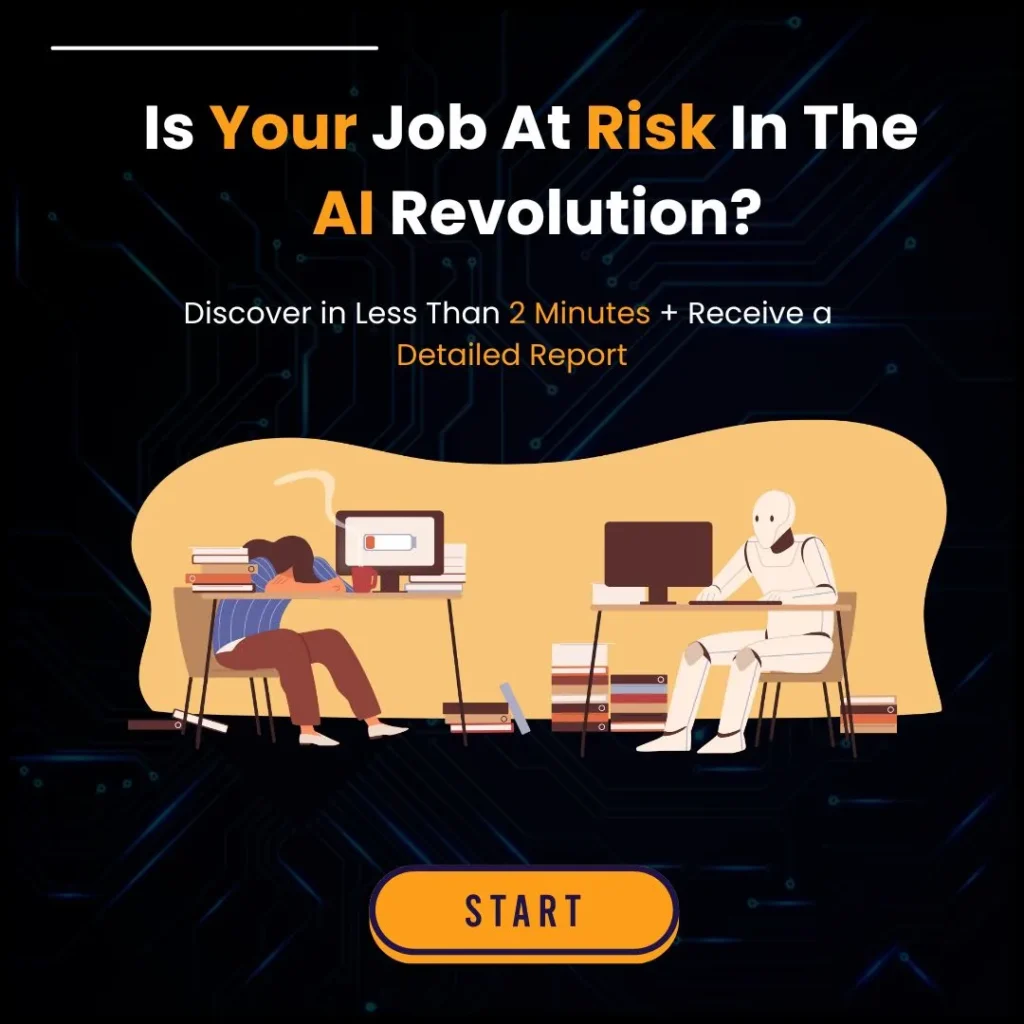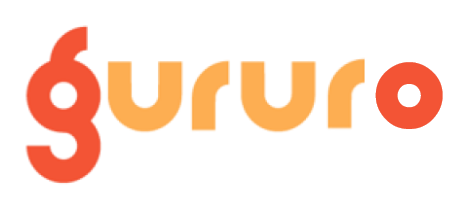Introduction
Did you know 70% of project managers juggle multiple tools to keep workflows on track, according to a PMI survey? If you’re a project management veteran with 8-30 years of experience, you’ve likely wrestled with tools like Microsoft Planner, wondering, “Is Microsoft Planner enough for project management in 2025?” With remote work surging and hybrid teams standard, managing chaos—like dozens of Zoom meetings weekly—tests even the best project management tools.
Take Zoom cloud recordings: scattered downloads, cryptic file names, and no bulk options can eat hours, especially if third-party integrations are locked down. For seasoned PMs, efficiency isn’t a luxury—it’s a necessity. This detailed review dives into whether Microsoft Planner features can handle your 2025 demands, from task tracking to Zoom integration. We’ll explore its strengths, limitations of Microsoft Planner for project managers, and practical workarounds—comparing it to real-world challenges like recording management.
Quick Tip: Test Planner’s task assignments with a small Zoom-heavy project to gauge its fit—real exposure beats speculation. Ready to see if it’s your project management software 2025 solution? Let’s unpack it.
Why PMs Ask: Is Microsoft Planner Enough for Project Management?
The Appeal of Simplicity
The Complexity of Modern Projects
But 2025’s project management challenges—think hybrid workflows, Zoom-heavy schedules, and cross-functional teams—push tools to their limits. Can Planner scale beyond simple task tracking? Seasoned PMs juggling Zoom integration with Microsoft Planner or multi-phase projects often find gaps.
Pro Tip: Pair Planner with a manual process (e.g., a shared spreadsheet) to bridge complexity—test it on a pilot project first.
Breaking Down Microsoft Planner Features in 2025
Core Capabilities
- Task Management: Assign tasks, set due dates, and track progress via Kanban boards or lists.
- Teams Integration: Embed plans in channels for seamless updates—ideal for Zoom integration with Microsoft Planner.
- Visuals: Charts and calendar views offer quick status checks.
Example: A PM schedules Zoom debriefs, assigns recording uploads in Planner, and tracks completion in real time—basic but effective.
Recent Updates
By March 2025, Planner boasts enhancements (per Microsoft announcements):
- Premium Templates: Structured plans for complex workflows.
- Task Syncing: Outlook integration for reminders.
- AI Assistance: Copilot suggests task breakdowns—handy for how to use Microsoft Planner for project management.
Expert Insight: A PM with 20 years’ experience notes, “Planner’s AI feels junior—it’s helpful for small tasks but lacks depth for enterprise scope.” Still, it’s a step up for best project management tools for experienced professionals seeking efficiency.
Case Study: Managing Zoom Recordings with Microsoft Planner
The Pain Points
- No Bulk Downloads: Zoom’s one-by-one downloads mean 300+ clicks for 100 recordings (video, audio, chat).
- Cryptic Names: Files like “2025-03-10_14-32_zoom.mp4” obscure context.
- Disorganization: Loose files flood folders without structure.
Impact: A PM managing 50 weekly Zoom calls loses hours sorting—a real test of “Is Microsoft Planner enough for project management?”
Planner’s Workarounds
Planner can’t fix Zoom’s flaws directly, but it organizes the chaos:
- Task Assignment: Create tasks (e.g., “Rename Q1 Client Call”) and assign them with due dates.
- Buckets: Group by client or month (e.g., “March Recordings”).
- Attachments: Link renamed files to tasks for centralized access.
Limitations of Microsoft Planner for Project Managers
Missing Advanced Features
- No Dependencies: Can’t link tasks (e.g., “Upload recording” before “Review”).
- Limited Reporting: Basic charts lack depth for stakeholder updates.
- No Gantt Charts: Complex timelines falter without this staple.
Example: A PM tracking a Zoom-dependent rollout can’t visualize critical paths—Planner feels like half a tool.
Scalability Gaps
For project management software 2025, scale matters. Planner struggles with:
- Large Teams: Over 20 members clog views.
- Multi-Project Oversight: No portfolio view for juggling Zoom-heavy initiatives.
Insight: A 25-year PM vet says, “Planner’s fine for 10 tasks, but 100? You’re babysitting a toy.” It’s not among the best project management tools for experienced professionals for enterprise needs.
Success Story: Planner in Action for a Zoom-Heavy Team
Case Study: From Chaos to Control
Sarah, a PM with 15 years’ experience, managed 80+ weekly Zoom meetings. Drowning in recordings, she turned to Planner:
- Browser Extension: Used DownThemAll! for batch downloads.
- Planner Setup: Created buckets (“Client A,” “Client B”) and assigned renaming tasks.
- Scripting: Ran PowerShell to label files (e.g., “2025-03-10_ClientA.mp4”).
Result: She slashed management time by 50%—from 12 to 6 hours weekly—proving how to use Microsoft Planner for project management can work with tweaks.
Takeaway: Planner needs elbow grease to handle managing Zoom recordings with Microsoft Planner—but it’s doable.
Is Microsoft Planner Sufficient for Project Management in 2025?
When It Works
- Small Teams: Perfect for 5-15 people tracking Zoom debriefs or deliverables.
- Simple Projects: Task-focused workflows (e.g., recording uploads) thrive.
- Microsoft Ecosystem: Seamless with Teams and Outlook—ideal for Zoom integration with Microsoft Planner.
When It Falls Short
- Complex Projects: No dependencies or deep analytics for multi-phase work.
- Scale: Buckles under 50+ tasks or enterprise scope.
- Custom Needs: Lacks flexibility for unique project management challenges like Zoom’s chaos.
Pro Tip: Pair Planner with project management tools like MS Project for heft—hybrid beats standalone.
Conclusion
Is Microsoft Planner enough for project management in 2025? Here’s the verdict:
- Strengths: Simplicity, Teams integration, and Microsoft Planner features suit small, task-driven projects.
- Weaknesses: Limitations of Microsoft Planner for project managers—no dependencies, weak scaling—hit hard in complex scenarios.
- Zoom Test: Managing Zoom recordings with Microsoft Planner works with manual hacks, but it’s not native.
Next Steps:
- Test It: Use Planner for a month on a Zoom-heavy project—track time saved vs. frustration.
- Enhance It: Add scripts or extensions to plug gaps in project management software 2025.
- Scale Up: If Planner chokes, explore best project management tools for experienced professionals like Asana or Jira.
Final Thought: With 8-30 years under your belt, you’ve got the chops to make Planner work—but don’t settle if it stalls your flow. Efficiency is your legacy—claim it.
Discover how Microsoft Teams is transforming project management for veterans and enhancing collaboration in the process. Read more in our blog here.