1. View your profile
2. Click on “Licenses & Certifications” under Add Profile Section
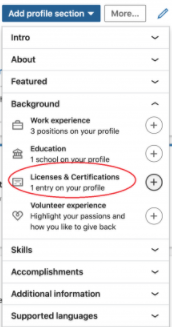
3. Below form will open

4. Fill details as below
Name – Program Management Expert(PgME)
Issuing Organization – Gururo
The credential ID is present in your certificate
For Credential URL, Use “http://gururo.com/” + “pgm” + “Your credential ID”
For example, http://gururo.com/pgm0706202000/


